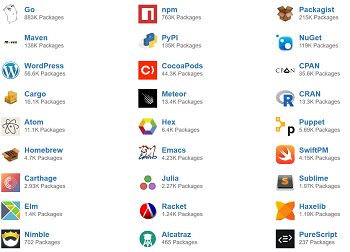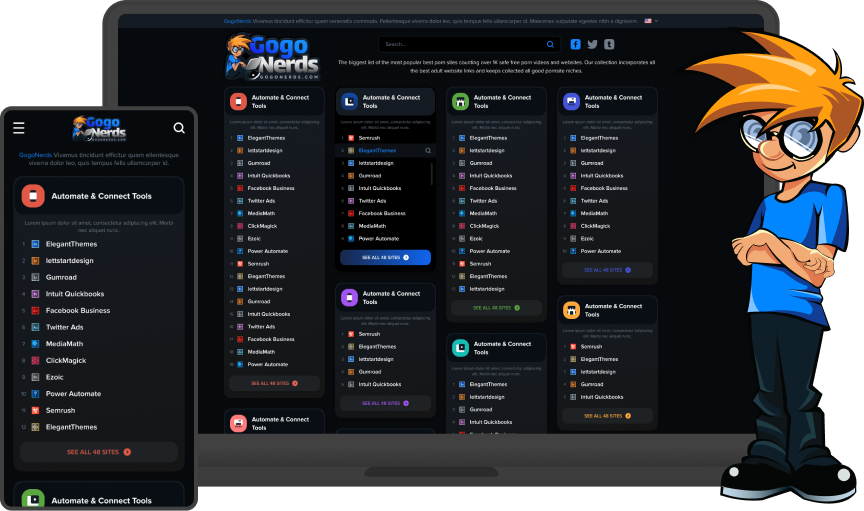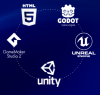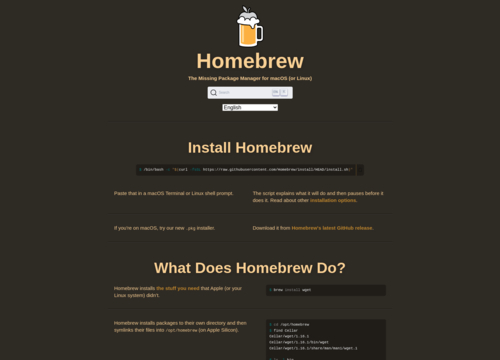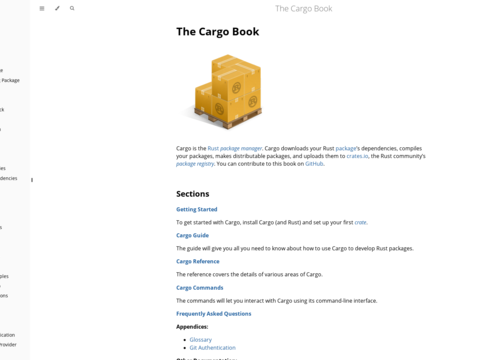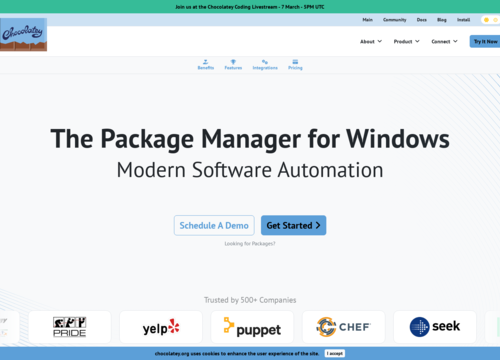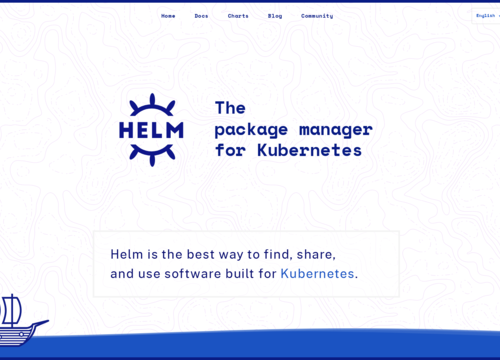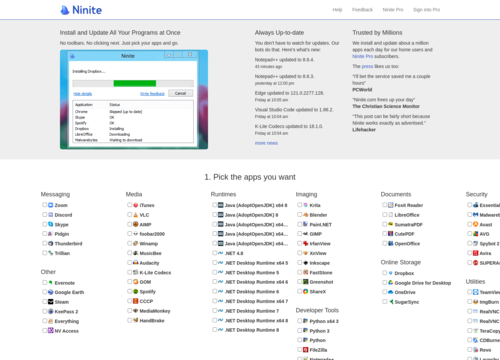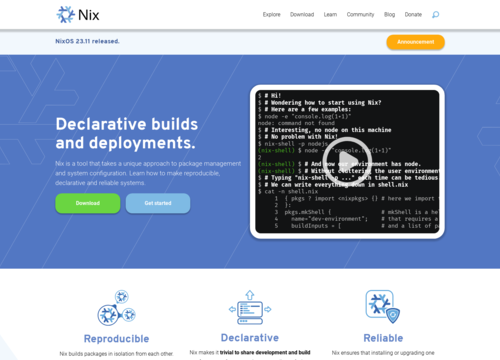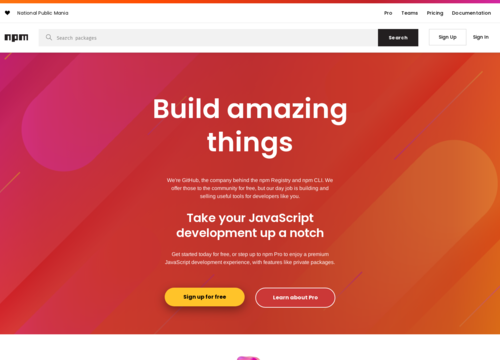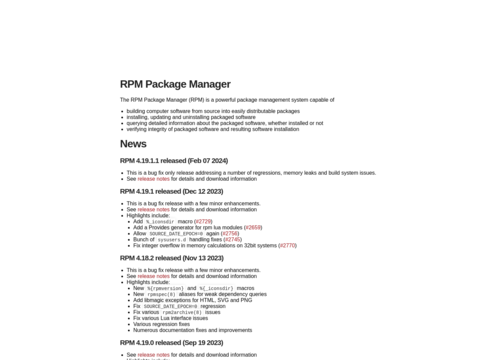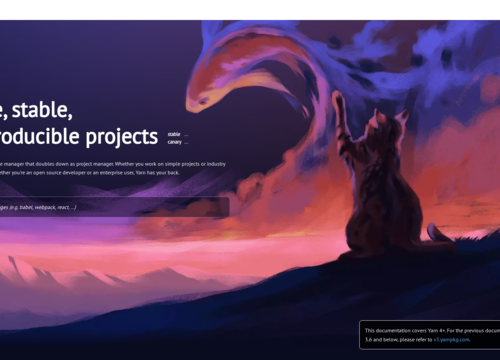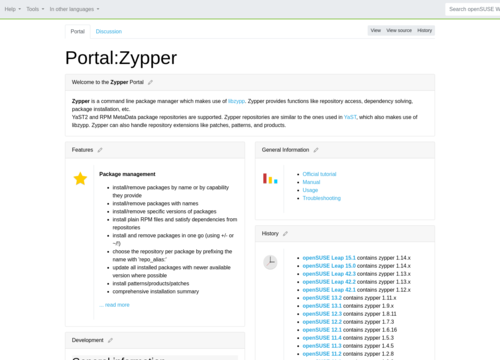Homebrew
https://brew.sh/Homebrew
Homebrew is a free and open-source software package management system that simplifies the installation of software on the MacOS and Linux operating systems. Often referred to as a package manager for macOS, Homebrew fills a gap in macOS's package management, making it easier for users to install, update, and manage software packages without having to manually download, configure, or build software from source code.
Installation and Setup
Installation
A homebrew can be installed using a single command in the terminal. This command fetches and executes a script from Homebrew's GitHub repository.
Setup
After installation, Homebrew integrates with the system's terminal, allowing users to install packages using the brew command.
Functionality
Packages
Homebrew calls its packages "formulas." These formulas are Ruby scripts that contain instructions on how to install each package, including dependencies, configuration options, and compilation instructions if necessary.
Casks
For GUI applications, Homebrew provides "Casks." The homebrew Cask extends Homebrew's ability to easily install macOS and large binaries.
Taps
Users can add more repositories containing formulas and casks, called "taps," which expand the range of software available for installation through Homebrew.
Key Features
Ease of Use
Homebrew simplifies the process of software installation to running simple commands. For example, installing a package is as simple as installing a brew <package_name>.
Dependency Management
Homebrew automatically handles package dependencies, ensuring that all required libraries and tools are installed alongside the desired software.
Updates and Management
This allows for easy updates (brew upgrade <package_name> or brew upgrade for all packages) and management, providing commands to list installed packages (brew list), checking for potential issues (brew doctor), and cleaning older versions of installed packages (brew cleanup).
Advantages
Community-Driven
Homebrew boasts a large and active community, contributing to a vast and up-to-date repository of formulas and casks.
Customizability
Users can create their own formulas and taps for personal use or to share with others.
Compatibility
While primarily designed for macOS, Homebrew supports Linux as well, with a version called Linuxbrew (now merged into Homebrew), extending its utility to a wider range of environments.
Limitations
macOS Focus
While it does support Linux, Homebrew's primary focus is on macOS, and some packages or features might work better or be more up-to-date on macOS.
Ruby dependency
Homebrew's dependency on Ruby means that changes in Ruby versions or environments can sometimes lead to issues with Homebrew itself.
Building on the foundation of Homebrew's features and functionality, understanding its impact on the developer community and best practices for its use is also important.
Impact on the Developer Community
Homebrewing has become an indispensable tool for developers, particularly those working on macOS. Its ease of installing development tools, languages, and utilities has streamlined the setup of development environments, making it simpler to work across multiple projects with different dependencies. The ability to quickly install and switch between different versions of languages or databases, for example, is particularly valuable in a world where projects may require specific versions for compatibility.
The community-driven aspect of Homebrew means that it stays very current with the latest releases of software, often making software available through Homebrew shortly after its official release. This responsiveness ensures that developers can always access the latest tools and features necessary for modern software development.
Best Practices for Using Homebrew
To get the most out of Homebrew and ensure a smooth experience, consider the following best practices:
Regularly Update and Upgrade
Regularly run brew update to update the formulas and Homebrew itself and brew upgrade to keep installed packages up to date. This practice ensures that you have the latest features and security updates.
Use brew doctor
Occasionally run brew doctor to diagnose and resolve potential issues with your Homebrew setup. This command checks for configuration issues or conflicts that could affect the performance of Homebrew or installed packages.
Explore Taps
Do not limit yourself to the default repository. Exploring and adding taps can provide access to a broader range of software, especially niche or specialized tools not available in the main repository.
Create Your Own Formulas
If you frequently use software not available through Homebrew, consider creating your own formula. This allows you to benefit from Homebrew's management capabilities and share your formula with others.
Cleanup Regularly
Use brew cleanup periodically to remove outdated versions of installed packages. This frees up disk space and keeps your environment tidy.
Security considerations
While Homebrew significantly simplifies package management on macOS and Linux, it is important to consider the following security implications:
Trust in Formulas and Casks
Since formulas and casks are scriptable and can execute code, ensure that you trust the sources of your taps and the software you install.
Permissions
Homebrew recommends installation in user-owned directories to avoid the need for sudo access for package installations, reducing the security risks associated with granting elevated privileges to package installations.
Conclusion
Homebrew has established itself as a vital tool for developers and power users, offering a blend of ease of use, flexibility, and a wide range of software. By following best practices and staying engaged with the Homebrew community, users can maximize the benefits of this powerful package manager, ensuring efficient and productive workflows on the MacOS and Linux systems.